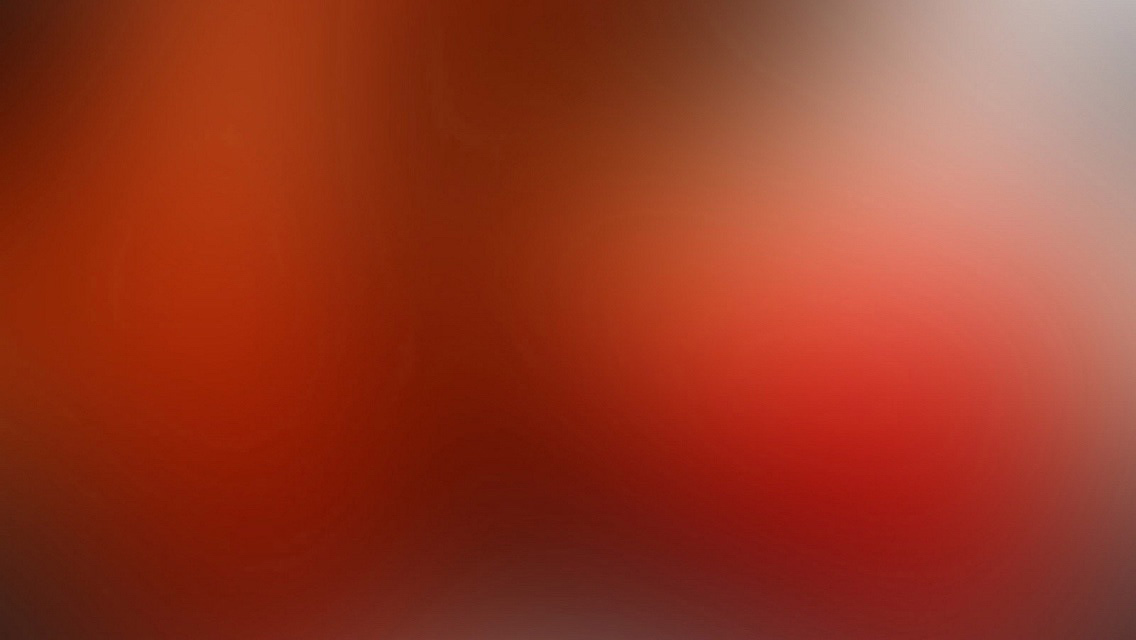This is a port of the HPSTR theme to Hugo. This theme is perfect for bloggers.
Get the theme
With Git installed, run the following commands inside the Hugo site folder. If Hugo has not yet been installed, read the setup guide here.
$ mkdir themes
$ cd themes
$ git clone https://github.com/dldx/hpstr-hugo-theme.git hpstr
You can get a zip of the latest version of the theme from the home page and extract it to the themes folder.
Setup
Next, you need to configure your site and add some content. We provide a complete example site under the folder exampleSite. All you need to do is copy the contents of that folder into the main hugo site folder so that it looks something like this:
hugo-website
├── config.toml
├── content
│ └── posts
├── data
├── static
│ ├── assets
│ │ ├── css
│ │ ├── fonts
│ │ └── js
│ │ ├── plugins
│ │ └── vendor
│ └── images
└── themes
└── hpstr
├── archetypes
├── layouts
│ ├── _default
│ └── partials
└── static
├── css
│ └── _sass
│ └── vendor
│ ├── font-awesome
│ └── magnific-popup
├── fonts
└── js
├── plugins
└── vendor
This should be enough to get a working website!
Running Hugo
To serve the site while you write posts, simply run hugo server in the base folder. You can now edit and make new posts, which will show up instantly. To render a permanent site, run hugo on its own.
Configuration
Disqus Comments
Create a Disqus account and change disqusShortname in config.toml to the Disqus shortname you just setup. By default comments appear on all post and pages if you assigned a shortname. Note that comments won’t generally load when you are running the server locally. To disable commenting on a post or page, add the following to its YAML Front Matter:
comments: false
Social Share Links
To disable Facebook, Twitter, and Google+ share links on a post or page, add the following to its front matter:
share: false
Owner/Author Information
Change your name, and avatar photo (200x200 pixels or larger), email, and social networking URLs in config.toml.
To add a copyright string to the footer, add copyright = "(c) Blah" to config.toml
Google Analytics and Webmaster Tools
To add Google Analytics, you may add your tracking id to config.toml:
googleAnalytics = "UA-123-45"
Navigation Links
To add additional links in the drop down menu edit data/navigation.toml. Use the following format to set the URL and title for as many links as you’d like. External links will open in a new window.
[[links]]
title = "Theme Setup"
url = "/theme-setup/"
[[links]]
title = "External Link"
url = "http://mademistakes.com"
Adding New Content
Posts are stored in the content directory. By default, only content in the content/posts will show up in the All Posts section, however, you can link to other sections manually. For example, if you create a post at gallery/photo1.md, your post will appear both under the home page and under /gallery.
By the way, Hugo has a shortcut for creating new posts: hugo new gallery/photo1.md. See hugo new --help for more details.
Feature Images
A good rule of thumb is to keep feature images nice and wide so you don’t push the body text too far down. An image cropped around around 1024 x 256 pixels will keep file size down with an acceptable resolution for most devices.
To add a feature image to a post or page just include the filename in the front matter like so.
image:
feature: /images/feature-image-filename.jpg
thumb: thumbnail-image.jpg #keep it square 200x200 px is good
If you want to apply attribution to a feature image use the following YAML front matter on posts or pages. Image credits appear directly below the feature image with a link back to the original source.
image:
feature: feature-image-filename.jpg
credit: Michael Rose #name of the person or site you want to credit
creditlink: http://mademistakes.com #url to their site or licensing
By default the <div> containing feature images is set to have a minimum height of 400px with CSS. Anything taller is hidden with an overflow: hidden declaration. You can customize the height of the homepage feature image and those appearing on posts/pages by modifying the following variables in /static/css/_sass/_variables.scss.
$feature-image-height: 400px; // min 150px recommended
$front-page-feature-image-height: 400px; // min 150px recommended
Post/Page Thumbnails for OG and Twitter Cards
Post and page thumbnails work the same way. These are used by Open Graph and Twitter Cards meta tags found in partials/twitter-og-cards.html. If you don’t assign a thumbnail the image you assigned to params.author.avatar in config.toml will be used.
Here’s an example of what a tweet to your site could look like if you activate Twitter Cards and include all the metas in your post’s YAML.

Twitter cards make it possible to attach images and post summaries to Tweets that link to your content. Summary Card meta tags have been added to head.html to support this, you just need to validate and apply your domain to turn it on.
Videos
Video embeds are responsive and scale with the width of the main content block with the help of FitVids.
Link Post Type
Link blog like a champ by adding link: http://url-you-want-linked to a post’s YAML front matter. Arrow glyph links to the post’s permalink and the the post-title links to the source URL. Here’s an example of a link post if you need a visual.
Further Customization
By editing values found in static/css/_sass/variables.scss you can fine tune the site’s colors and typography. You will need a sass processor to render the files to css.
For example if you wanted a red background instead of white you’d change $bodycolor: #fff; to $bodycolor: $cc0033;.
Note from dldx: I haven’t changed the Gruntfile to work for hugo yet. If anyone would like to submit a PR, feel free! :) The following is just the original documentation for this theme
To modify the site’s JavaScript files I setup a Grunt build script to lint/concatenate/minify all scripts into scripts.min.js. Install Node.js, then install Grunt, and then finally install the dependencies for the theme contained in package.json:
npm install
From the theme’s root, use grunt to concatenate JavaScript files and optimize .jpg, .png and .svg files in the images/ folder.
You can also use grunt dev in combination with bundle exec jekyll serve to watch for updates in JS files that Grunt will then automatically re-build as you write your code, which will in turn auto-generate your Jekyll site when developing locally.
For more information on how to configure Hugo or content, check out the Hugo documentation.
Questions?
Having a problem getting something to work or want to know why I setup something in a certain way? You can contact me on github or file a GitHub Issue. And if you make something cool with this theme feel free to let me know.
License
This theme is free and open source software, distributed under the MIT License version 2 or later. So feel free to to modify this theme to suit your needs.